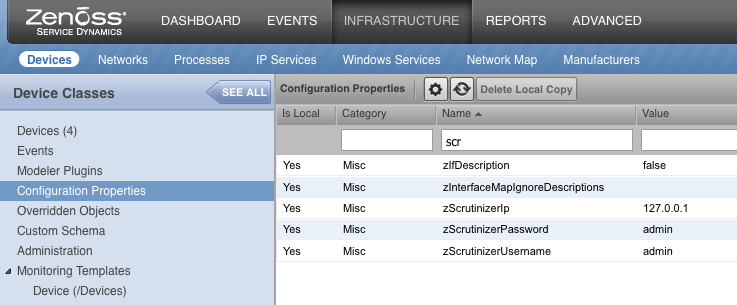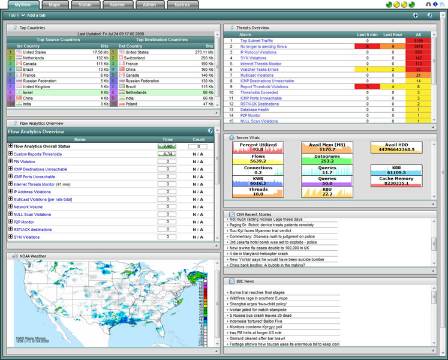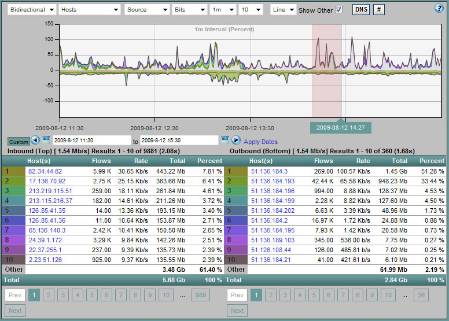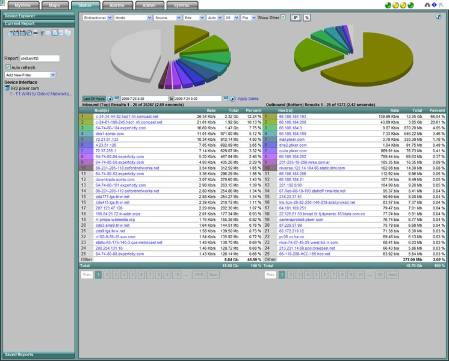Submitted by:
The Scrutinizer ZenPack provides direct integration between Zenoss and Scrutinizer. This integration allows network engineers to quickly switch between viewing the event details in Zenoss and the detailed network traffic analysis view in Scrutinizer. Network engineers need to quickly find and resolve network performance bottlenecks before they impact customers and end-users. One of the most effective ways to diagnose network performance problems is by analyzing NetFlow data.
Troubleshooting Network Performance
From a Zenoss Event or Device View, network engineers can quickly navigate to NetFlow Reporting provided by Scrutinizer. With access to NetFlow data, network engineers can:
- See the bandwidth utilization for the router being affected
- Identify which applications and protocols are using the most bandwidth
- Find out which network segments are being used the most ("Top Conversations")
Integration of Zenoss and Scrutinizer
Plixer has built a ZenPack that integrates Scrutinizer and Zenoss. Once installed the Scrutinizer ZenPack will:
- Provide direct navigation from Zenoss to Scrutinizer
- Allow users to move seamlessly between device views in Scrutinizer and Zenoss
Zenoss 3.X/4.X ZenPack Installation Instructions
To install for version 3.2.1, rename the file to ZenPacks.PlixerInternational.Scrutinizer-1.2-py2.6.egg. Log in as the Zenoss user, run "zenpack --install ZenPacks.PlixerInternational.Scrutinizer-1.2-py2.6.egg".
To install for version 4.1.1, rename the file to ZenPacks.PlixerInternational.Scrutinizer-1.2-py2.7.egg. Log in as the Zenoss user, run "zenpack --install ZenPacks.PlixerInternational.Scrutinizer-1.2-py2.7.egg".
Once the package finishes installing, restart the Zenoss services and log into the UI.
There are two different methods of configuring Zenoss to integrate the Plixer interface, however neither of these involves monitoring templates:
Configuring a portlet
- From the Zenoss Dashboard. Click the "Add Portlet.." option.
- Select "Scrutinizer NBA Volume"
- Enter the main URL for your Scrutinizer Instance to have it load the main page, or enter the automated login script for the desired Scrutinizer report.
Configuring links to specific Scrutinizer reports based on Device Class
- Locate the device class for the devices for which you'd like to configure Scrutinizer integration for Zenoss.
- Open the "Configuration Options" and locate the settings zScrutinizerUsername, zScrutinizerPassword, and zScrutinizerIp.
- Enter the details relevant to the specific installation of Scrutinizer running in your environment.
- From here locate the zLinks option in the "Configuration Options". This is where you will enter a specific string the designate the report within Scrutinizer to which you are linking, relative to the selected device class.
The original document Scrutinizer & Zenoss Integration Guide linked above, recommends the following string
<a href='http://xxx.xxx.xxx.xxx/index.cgi?el=${here/manageIp}&user=admin&pass=admin'><img src="http://xxx.xxx.xxx.xxx/icons/scrutinizer-mini.gif" title="Scrutinizer">Scrutinizer</a>
Newer versions have switched to index.html. Use the Scrutinizer username and password you configured earlier.
After creating a thumbnail and making the necessary adjustments the final href string is:
<a href='http://${here/zScrutinizerIp}/index.html?el=${here/manageIp}&user=${here/zScrutinizerUsername}&pass=${here/zScrutinizerPassword}'><img src="http://${here/zScrutinizerIp}/images/scrutinizer.gif" title="Scrutinizer">Scrutinizer</a>
If you prefer a different report to be loaded you can modify the anchored URL to point to the specific page/report you wish to retrieve from Scrutinizer.
More details here:
http://www.plixer.com/blog/network-traffic-monitor/advanced-netflow-integration/
1. For limited manual integration, download the free Scrutinizer & Zenoss Integration Guide.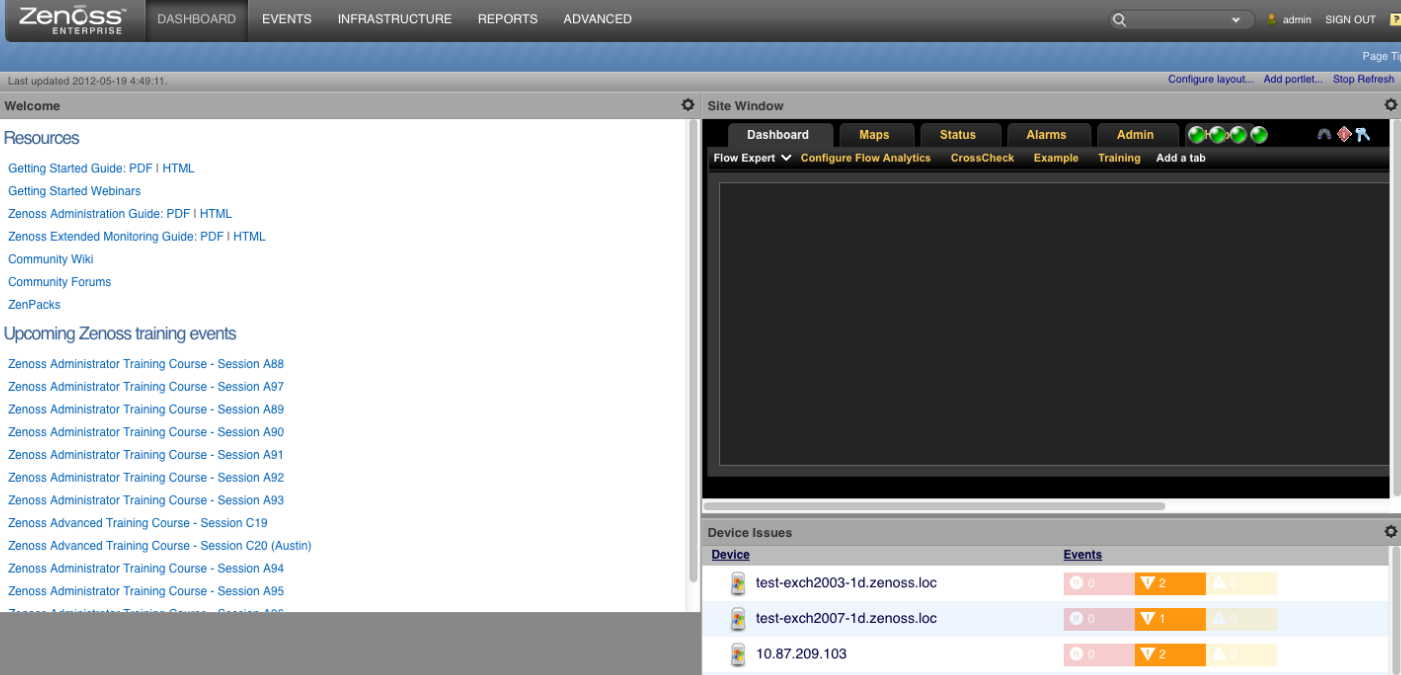 2. Once the Scrutinizer ZenPack is installed, you will see links to Scrutinizer from within Zenoss. These links will be available on the Zenoss Event Details Page, as well as the Zenoss Network Overview Page. These links provide direct navigation to the corresponding Scrutinizer Page for the network device. See screen shots below.
2. Once the Scrutinizer ZenPack is installed, you will see links to Scrutinizer from within Zenoss. These links will be available on the Zenoss Event Details Page, as well as the Zenoss Network Overview Page. These links provide direct navigation to the corresponding Scrutinizer Page for the network device. See screen shots below.
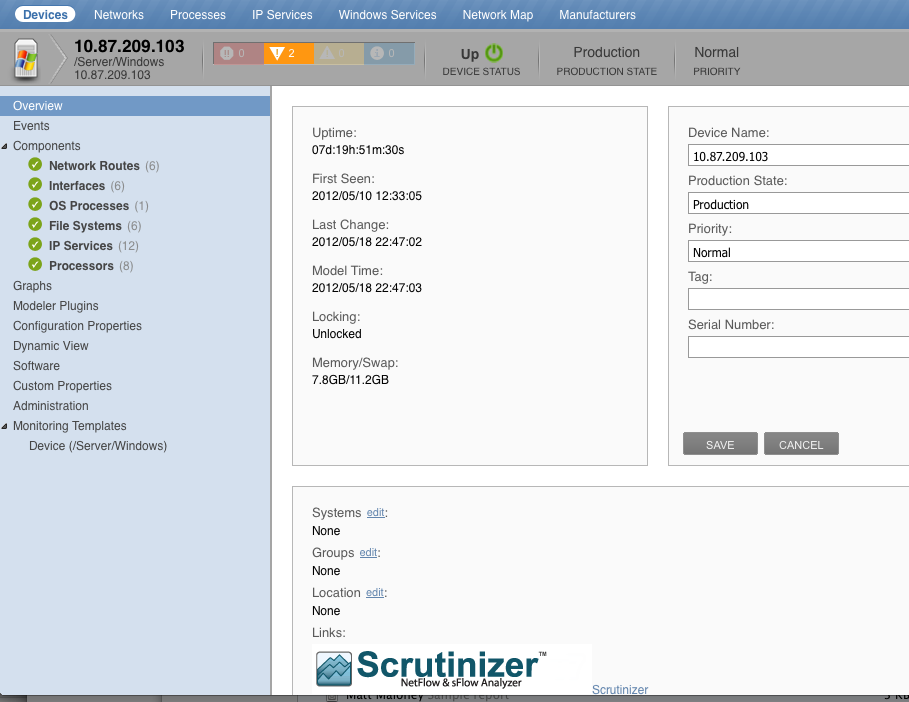 Scrutinizer Web Configuration:
Scrutinizer Web Configuration:
Scrutinizer Screen Shots:
REQUIREMENTS:
- Zenoss Version: 2.3-4.2
- ZenPack Dependencies:
- External Dependencies:
- Plixer's Scrutinizer NetFlow & sFlow Analyzer
- Installation:
download the Scrutinizer & Zenoss Integration Guide.
Source:
https://github.com/zenoss/ZenPacks.PlixerInternational.Scrutinizer
Tagged Releases:
https://github.com/zenoss/ZenPacks.PlixerInternational.Scrutinizer
Change History:
- 1.3 initial Community version
Trac tickets: http://zenpacks.zenoss.org/trac-zenpacks/report/1
Known issues: