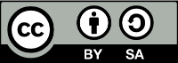Release Notes for Zenoss Core Version 2.5.0
Copyright © 2009 Zenoss, Inc., 275 West St. Suite 204, Annapolis, MD 21401, U.S.A. All rights reserved.
This work is licensed under a Creative Commons Attribution Share Alike 3.0 License. To view a copy of this license, visit http://creativecommons.org/licenses/by-sa/3.0/; or send a letter to Creative Commons, 171 2nd Street, Suite 300, San Francisco, California, 94105, USA.
The Zenoss logo is a registered trademark of Zenoss, Inc. Zenoss and Open Enterprise Management are trademarks of Zenoss, Inc. in the U.S. and other countries.
Amazon Web Services, AWS, Amazon Elastic Compute Cloud, and Amazon EC2 are trademarks of Amazon.com, Inc. or its affiliates in the United States and/or other countries.
Flash is a registered trademark of Adobe Systems Incorporated.
Java is a registered trademark of Sun Microsystems, Inc.
Linux is a registered trademark of Linus Torvalds.
Oracle and the Oracle logo are registered trademarks of the Oracle Corporation.
SNMP Informant is a trademark of Garth K. Williams (Informant Systems, Inc.).
Sybase is a registered trademark of Sybase, Inc.
Tomcat is a trademark of the Apache Software Foundation.
Windows is a registered trademark of Microsoft Corporation in the United States and other countries.
All other companies and products mentioned are trademarks and property of their respective owners.
Part Number: 02-102009-2.5-v01
- Release Notes for Zenoss Core Version 2.5.0
- 1.1. What's New in Version 2.5?
- 1.2. Downloading Zenoss Core
- 1.3. Supported Software and Environments
- 1.4. Installation, Upgrade and Implementation Notes
- Note
- 1.4.2. Memory Utilization Report
- 1.4.3. Alternate Device Name (Title)
- 1.4.4. Windows Monitoring
- 1.4.5. Migrating MySQL Data
- 1.5. Known Issues
- 1.6. Defects Fixed in this Release
- 1.7. Documentation Additions
- 1.8. Reporting Problems and Providing Feedback
- 1. About These Notes
These release notes contain important information about this release of Zenoss, including:
New features
Where to download the software
Supported software and environments
Installation, upgrade, and implementation notes
Known issues
Defects and issues fixed in the release
Reporting problems and providing feedback
#1.1. What's New in Version 2.5?
This version of Zenoss Core offers these new features and improvements:
A newly redesigned Event Console offers inline event filtering and improved usability. A new "Event Details" pane helps streamline troubleshooting tasks.
A new Community Site Window Portlet that provides easy access to Zenoss information resources.
The Amazon Web Services™ ZenPack, which allows you to monitor the performance and availability of Amazon Elastic Compute Cloud™ (Amazon EC2™) Web services.
More than 40 new ZenPacks (contributed by the community since Version 2.4)
Zenoss wishes to thank Ian Smith for providing the Community Site Window Portlet ZenPack, now incorporated in Zenoss.
#1.3. Supported Software and Environments
You can install Zenoss Core on these platforms:
Linux®
RedHat® Enterprise Linux 4, 5
CentOS 4, 5
FedoraTM Core 9, 10
Debian® 5
Ubuntu® Server 6.06, 8.04
openSUSE 10.3, 11.1
SUSE® Linux Enterprise Server 10
Mac OS® X v10.5 Leopard®, Mac OS® X v10.6 Snow Leopard®
Windows® (requires VMwareTM Player and the Zenoss Virtual Appliance)
For each system that will access Zenoss through a Web browser, you need:
Firefox 3.x or Internet Explorer 7
Adobe® Flash® Player (for network map functionality)
The following partial list of resources can be managed by Zenoss:
Windows Server (2000, 2003, 2008), Windows XP, and Windows Vista®
Linux or other UNIX® server
VMware ESX Infrastructure
TomcatTM and other Java®/JMX servers
Any SNMP- or SSH-enabled device
#1.4. Installation, Upgrade and Implementation Notes
Read this section for important installation, upgrade, and implementation updates. For complete installation and update instructions, refer to the latest version of Zenoss Core Installation.
#1.4.1. Upgrade Paths
Refer to the following table to determine the upgrade path you must follow when upgrading to a newer version of Zenoss.
| If your current version is: | You can upgrade directly to this version: |
|---|---|
| 2.1.x | 2.1.3 |
| 2.1.3 | 2.2.4 |
| 2.2.x | 2.2.4 |
| 2.2.4 | 2.3.3 |
| 2.3.x | 2.4.x |
| 2.4.x | 2.5.0 |
Note
Zenoss strongly recommends that you upgrade to the latest release to receive the latest features and defect fixes.
#1.4.2. Memory Utilization Report
The Memory Utilization performance report has been converted to use aliases. (For more information about data point aliases, see the section titled "Data Point Aliases" in the chapter Core Monitoring in Zenoss Administration.)
The following data points now have aliases.
| Device Class | Template | Data Point | Alias |
|---|---|---|---|
| Server, Server/Linux, Server/Solaris, Server/Cmd | memoryAvailable__bytes | memAvailReal | Device |
| Server, Server/Linux, Server/Cmd | memoryBuffered__bytes | memBuffer | Device |
| Server, Server/Linux, Server/Cmd | memoryCached__bytes | memCached | Device |
| Server/Windows | memoryAvailable__bytes | memAvailableKBytes | Device |
| Network/Router/Cisco | memoryAvailable__bytes | mem5minFree | Device |
If you have copied any of these templates, you will need to copy the aliases over manually.
#1.4.3. Alternate Device Name (Title)
In Zenoss versions prior to 2.5, a single identifier ("id") was used to represent a device in the system and in the user interface. Beginning with 2.5, a separate "title" property, if specified, replaces the name of the device in the user interface. (The "id" property is the internal, unique representation of the device.) This addition accommodates situations in which a unique identifier and a "friendly" name are needed for a device. (Defect 5331)
If you have created custom reports that use the "id" property, you may want to use "titleOrId" instead, to ensure a device's title appears on the report. To change a device title, go to the device Edit tab.
To verify the device id value, view the Status page address bar. The value appears at the end of the address(for example, http://Host:8080/zport/dmd/Devices/Server/Linux/192.168.2.1).
#1.4.4. Windows Monitoring
Zenoss recommends that monitored machines running Windows 2000 be updated with the latest Microsoft service packs.
#1.4.5. Migrating MySQL Data
Migrating MySQL data from Zenoss 2.3.x to 2.4.x may take several hours for systems with numerous events. Once started, do not stop the migration process.
#1.5. Known Issues
The following issues are known for this version of Zenoss Core.
In Windows 2000, logical disk performance counters are disabled by default. After Zenoss models file systems for Windows 2000, it does not gather performance data until you modify the server to enable those performance counters.
To enable the performance counters, use the
diskperfcommand on the server. For more information, read the Microsoft Knowledge Base article titled "Using Diskperf on Windows 2000" at http://support.microsoft.com/kb/253251. (Int Defect 1223)LDAP SSL does not perform correctly on CentOS 4 installations or the Zenoss appliance. (Int Defect 1763)
For AIX, CPU utilization output is not correctly reported. (Int Defect 1777)
Error messages from one user can appear in multiple sessions. (Defect 3992)
When installing from source on FreeBSD, fonts do not appear correctly in performance graphs. (Defect 5006)
To correct this issue, you must install Liberation fonts with the following command:
ln -s /usr/local/lib/X11/fonts/Liberation /usr/share/fonts/X11/
When monitoring the status of Windows Services using WMI (
zenwindaemon), the number in the 'Count' column of the Event Console does not increment each timezenwinpolls a Windows host for events associated with monitored Windows services being down. (Defect 5677)You cannot close events from a custom event view. (Defect 5696)
Heartbeat failure events (used to notify the Zenoss administrator that a collector daemon is not functioning properly) may not be created. (Defect 5714)
Until a patch is issued to resolve this issue, Zenoss recommends that you add the "Zenoss Issues" portlet to your dashboard to identify collector problems.
#1.6. Defects Fixed in this Release
Go to the following location to view defects fixed in this version of Zenoss:
#1.7. Documentation Additions
#Zenoss Installation
In Zenoss Installation, the following information is added:
rPath appliances include an administrative account. The first time you authenticate under that account after installation, you must change the default password.
After the initial installation is complete, follow these steps to change the default password for the rPath administrative account:
- Browse to: https://ApplianceHostname:8003
- Enter login credentials, and then click Sign In.
In the new window that appears, click OK.
In the new window that appears, set a new password for the administrative account.
#Getting Started with Zenoss
In the section titled "Setting Up WMI for Windows," Step 2 is changed as follows:
Run one of the following commands in the console to test WMI connectivity to the device:
If using a Windows Domain user account:
wmic -U "DOMAIN\USER%PASSWORD" //HOST "SELECT name FROM Win32_Service"If using a local Windows user account:
wmic -U ".\USER%PASSWORD" //HOST "SELECT name FROM Win32_Service"
#1.8. Reporting Problems and Providing Feedback
Use the Zenoss forums (community/forums) and Trac (http://dev.zenoss.org/trac) to submit issues and provide feedback.
#1.8.1. Product Documentation Feedback
Zenoss welcomes your comments and suggestions to help us improve our product documentation. Please send your comments to: