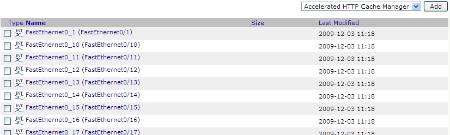For our enterprise, we have decided to turn off the monitoring of interfaces by default. (See my other article on how to turn ON/OFF monitoring of all the interfaces on a device or device class.) We turn on monitoring only on those ports that are important. However, this doesn't prevent syslog LINK-3-UPDOWN messages from coming through for every port. Since we have monitoring set for important ports, I decided to use the monitor setting as a filter.
The result of this transform is that ports that are monitored can generate LINK UP/DOWN events. Ports that are not monitored have their LINK UP/DOWN events discarded. I added the following transform to the LINK-3-UPDOWN and LINK-3-UP events in /Events/Net/Link:
interfaceID = evt.component.replace('/', '_')
interface = getattr(device.os.interfaces, interfaceID, None)
if not (interface is None):
if not (interface.monitor):
evt._action = 'drop'
Line-by-line explanation
- interfaceID = evt.component.replace('/', '_')
(See below) - interface = getattr(device.os.interfaces, interfaceID, None)
Retrieve the interface object that generated the LINK UP/DOWN event. If interfaceID is not found, return the None object. - if not (interface is None):
Verify that we successfully retrieved the object - if not (interface.monitor):
If the port is not being monitored - evt._action = 'drop'
Discard the event
Why is interfaceID required on line 1?
- I'll show you. Navigate to any Cisco switch or router device in your Zenoss system. The URL will be something like:
http://zenoss:8080/zport/dmd/Devices/Network/Switch/devices/CiscoSwitch1 - Click on the OS tab. You will see a list of interfaces like this:
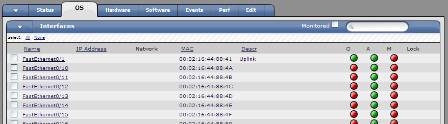
Notice that the interface names contain a '/' character. - Add /manage to the end of the URL and hit enter. This will take you to the Zope interface. The URL should now be something like:
http://zenoss:8080/zport/dmd/Devices/Network/Switch/devices/CiscoSwitch1/manage - The Zope interface of the Device object will look like the image below. Click on the os link:
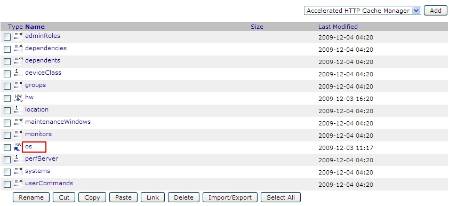
- The Zope interface of the OS object will look like the image below. Click on the interfaces link:
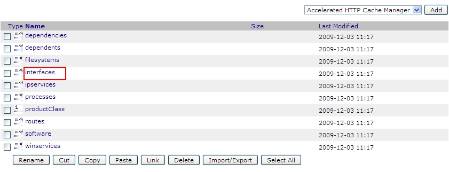
- Finally, you see the list of interface objects in the device. Notice that the names of the objects do not contain any '/' characters. This is because python identifiers can only contain letters, numbers, or the "_" character. Therefore, in order to retrieve the interface object, we must convert the interface name as it is passed by the syslog message (e.g. 'FastEthernet0/1") to the object name as it is stored in Zope ("FastEthernet0_1"). That is what line 1 is for.