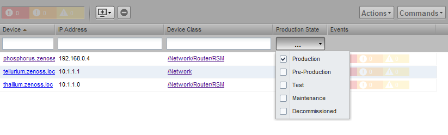Production state determines whether a device is monitored, and can be used to control several elements of the event system, such as whether an event will produce a remote alert (email or page).
Choose a production state for a device based on whether you want:
The device to be monitored
The device to appear on the dashboard
Alerting to occur
The following table lists production states and their characteristics.
| Production State | Devices Monitored? | Appear on Dashboard? | Remote Alerts Sent? |
|---|---|---|---|
| Production | yes | yes | yes |
| Pre-Production | yes | no | no |
| Test | yes | no | yes |
| Maintenance | yes | may appear | no |
| Decommissioned | no | no | no |
Typically, devices begin in the system in “Pre-Production.” In this state, devices are monitored by default, but no remote alerting occurs, and events are not shown on the dashboard. Once a device is in full “Production” state, monitoring occurs and remote alerts are sent. If service needs to be performed on a device, its state can be set to “Maintenance” to temporarily block any remote alerts.
When you add a device to the system, its default state is Production.
To set the production state for a device:
Click a device name in the list of devices.
The device Overview page appears.
Select a production state from the list of options, and then click Save.
To set the production state for a group of devices:
Select a category of devices (by class, group, system, or location) from the hierarchy.
From the list of options in the Production State column, select a production state.
The newly selected state is applied to all devices that appear in the list.