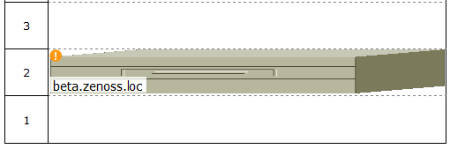First, ensure that the device is included in a location. Then follow these steps to make devices visible in Datacenter View.
Edit the device you want to make visible. From the list of Devices, select a device (in the illustration, beta.zenoss.loc), click Details, and then select Edit.
Enter values for Rack Slot, in the format:
ru=n,rh=n,st=n
where:
ru=n sets the value for rack unit (the lowest unit used by the device)
rh=n sets the value for rack height (the number of units the device uses in the rack)
st=n sets the value for rack slot
sc=n sets the value for slot capacity (set only for chassis devices)
For example, values of:
ru=2,rh=1
establishes a device visually in the rack as shown in this illustration:
Note
In the example, a rack slot value is not needed, as there is only one device.
Click Save.
The device appears in Datacenter View. In the List View, it appears as part of a rack illustration. (The rack illustration is now the default image in the List View.)
In the Custom View, it appears as a single device image.
Note
You can customize this device image by modifying the zIcon configuration property in the device class.