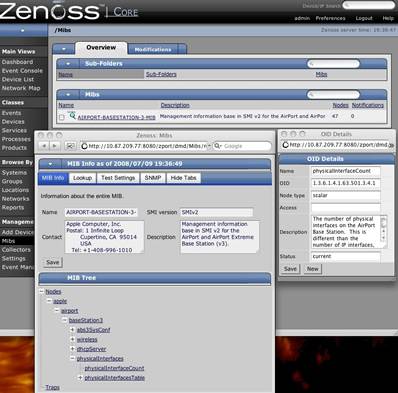Submitted by:
Kells Kearney (kpg123)
Description:
Graphical MIB navigator and OID browser with extended MIB functionality
Screenshots:
REQUIREMENTS:
Zenoss Version: 2.2
ZenPack Dependencies:
External Dependencies:
Installation:
Installation
After installing the ZenPack, you'll need to restart Zenoss (technically just Zope, but whatever :) in order to load everything properly. Note that this ZenPack has only been tested under FF2, FF3 and IE7 and seems to work for these browsers.
Usage
Once you navigate to the Mibs tree (ie /zport/dmd/Mibs) you'll be able to access some new menu items:
Download MIB... This item allows you to copy-n-paste URLs from different vendor's MIB files, such as http and ftp URLs. This option can understand tar files, zip files and plain MIBs, and will import them and show the results of the import in a new window.
Install MIB... Named the same as the "Install ZenPack..." menu item, this will allow you to upload a MIB (in tar, zip or plain MIB format) to the Zenoss server. Once the MIB has been uploaded to the server, this option also shows the results of the import in a new window.
Once a MIB has been loaded, you can start to see the difference between having the ZenPack and not having the ZenPack. Little magnifying glass icons appear in front of every MIB file, and if you click the magnifying glass it brings up a tree-based browser (ie one that understands the OID hierarchy, so that the OID x.2 follows x.1, not x.11). (It also loads a popup, so if you don't allow popups from your Zenoss server, you'll need to enable them, close down the new windows and try it again. A popup window is used so that you can expand the tree window to be as large as you like and still be able to view the contents of the OID.)
The MIB browser is split up into three sections:
- A menu bar showing when the MIB was last loaded
- A set of tabs which will allow you to set different options.
- A MIB tree, which has two roots: Nodes and Traps
The menu bar shows the last time that the MIB was loaded from the Zenoss server. Menu items can be attached through the regular Zenoss method of using the Settings -> Menus tab. When using the Settings -> Menus tab, the menu key for the MIB Browser is "MIB_info".
There are currently four tabs available:
- Info: where information about the MIB can be changed, such as the MIB specification language, the description and the contact.
- Lookup: where you can lookup information about an OID using either its name or its numeric form. After you hit return or change the focus on the window the results will be displayed on the screen. (NB: snmptranslate must be in the zenoss user's path for this to work.)
- Test settings: Enter the SNMP version 1 information into this tab and then when you right click on a node or trap you can query this device starting at that OID.
- Hide Tabs: Sometimes the screen real estate is important, so this provides a way to reclaim that space.
The MIB browser shows you the description and other information about the MIB, and there are two trees which you can select from the MIB: Nodes and Traps. Any information not in the MIB (ie traps) will make part of the tree stop at the root (ie Nodes or Traps). You can expand or contract any portion of the tree that you wish, and the information about any node that you select will appear in the OID popup window. If you hover over a node, the truncated description of the OID will appear in the tooltip.
By right-clicking on a Node or a Trap, you can select a menu item to bring up a new pop-up window which will run a SNMP version 1 snmpwalk on the defined test device and display the output starting from the OID that you've hovered over.
Other details: Two extra routines are provided to make exploring Zenoss in XML a little easier: showXML and showMibasXML.
showXML: This can be tacked on to the end of almost anywhere in the /zport hierarchy and it will show you what the XML will look like if the data were to be exported to disk. This tool allows you to gain a better intuitive understanding of how the Zenoss XML files will actually appear. The output is XML, so it relies on your browser's native XML-handling capability to show you the XML tree and allow you to navigate that tree.
showMibasXML: This is like showXML, except that it only works from inside of the /zport/dmd/Mibs/mibs hierarchy, and it outputs the XML file in a similar format to what smidump produces. (smidump is the tool Zenoss uses to turn MIB files into Python code, which is then introduced into the Zope database.) Additionally, the XML tree of nodes and traps is produced sorted by OID. For reference, a much smaller and easier to code version that doesn't sort by OID (which is required for the browser) is included in the skins directory of the ZenPack.
Source: http://zenpacks.zenoss.org/trac-zenpacks/browser/zenpacks/ZenPacks.community.mib_utils
Tagged Releases:
http://zenpacks.zenoss.org/trac-zenpacks/browser/tags/mib-browser-1.08
Change History:
Trac tickets: http://zenpacks.zenoss.org/trac-zenpacks/report/1
Known issues:
Limitations:
- Zenoss doesn't store enough information about the MIB to be able to recreate the MIB (eg import declarations are missing). This means that any MIBs stored in Zenoss cannot be exported to a file and used for other operations (eg download to a desktop or use the MIB to create a graphical MIB tree in SVG using smidump -f svg).
- Only supports browsing MIBs that are stored in Zope, *not* all of the MIBs that are stored on the Zenoss server. (Possibly to be examined. This would probably involve running smidump over the MIB and then doing some XSL modifications (minor modifications to structure and possibly a MIB sort function) to produce acceptable output)
- Add or delete of entire MIBs must still be done through the regular Zenoss interface.
- Doesn't support OID add, delete or modify operations. (To be examined)
- Only supports SNMP v1 snmpwalks. (To be examined)