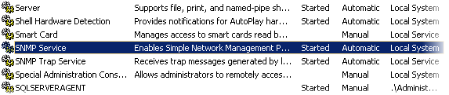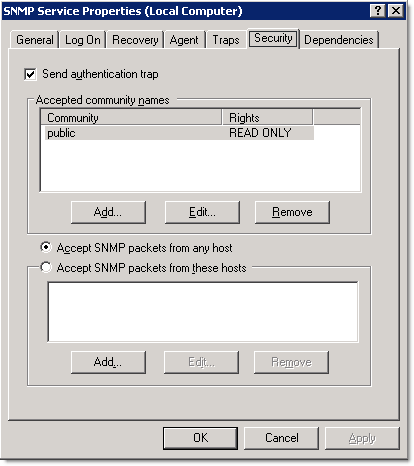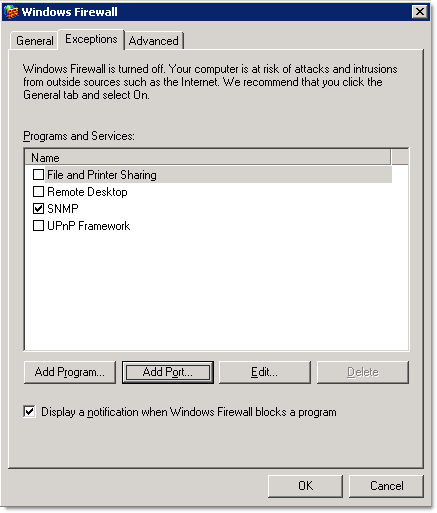For Zenoss to gather data from your Windows devices, you must configure SNMP or WMI.
To set up SNMP for Windows:
Go to the Windows Services list on the device you want to monitor.
Determine whether the target device has an SNMP agent installed and running. If so, then it will appear in the Windows Services list.
Set access permissions to the agent. The current machine's community string should be public and allow connections from any host.
Ensure that the Windows firewall allows incoming connections to the SNMP agent.
Note
Running the default Microsoft SNMP agent limits the information available to you. To get the most detailed level of information from your Windows devices, Zenoss recommends that you use SNMP InformantTM™.
For more information about installing SNMP remotely on your Windows device, browse to the HowTos section of the Zenoss Web site, at this location:
Follow these steps to create an account for Zenoss to obtain WMI information from Windows devices.
Set up a local Windows Administrator or Domain Administrator account.
You will use the login information for these accounts when setting the zProperties for zWinuser and zWinPassword, when adding devices to Zenoss.
Run one of the following commands in the console to test WMI connectivity to the device:
If using a Windows Domain user:
wmic -U "DOMAIN\USER%PASSWORD" //HOST "SELECT name FROM Win32_Service"If using a local Windows user account:
wmic -U ".\USER%PASSWORD" //HOST "SELECT name FROM Win32_Service"
The system should simulate the way Zenoss collects data and intervals, and should return a list of available
perfmoncounters.If the list does not return, make sure the user has administrator privileges on the Windows system, and then run one of the commands again.