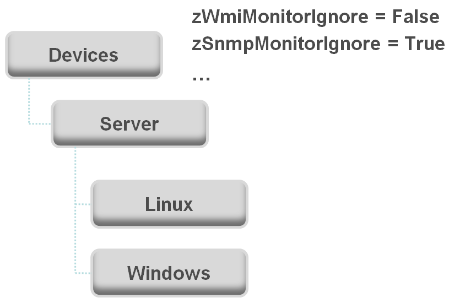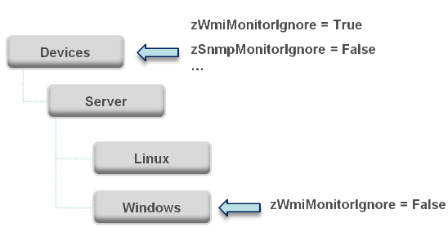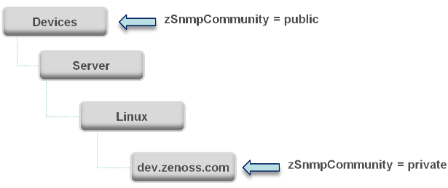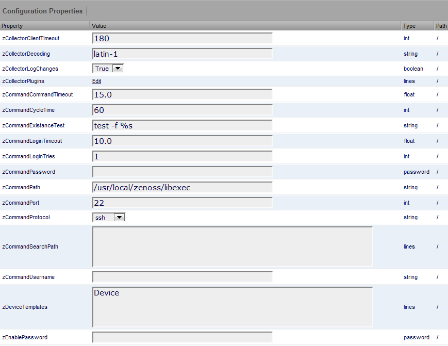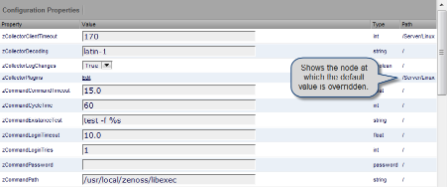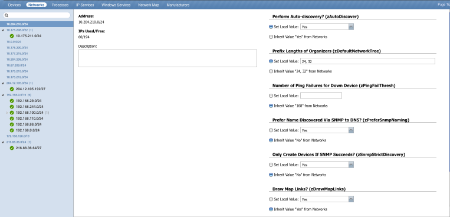Configuration properties are individual values you can set up on major system entities, such as:
Devices
Device configuration properties control the way devices are monitored.
Events
Event configuration properties control the rules that process events as they are received by the system.
Networks
Network configuration properties control options when you perform network discovery.
Configuration properties and values can be added to the ZenPacks you create, allowing you to customize the system when you add ZenPacks.
The following diagram illustrates a portion of the standard device class hierarchy. (A device class is a special type of organizer used to manage how the system models and monitors devices.)
At the root of the device hierarchy is the Devices object. All device class configuration properties are defined here. Their values are the default values for the entire hierarchy.
The illustration shows two defined configuration properties:
zWmiMonitorIgnore - Turns off all daemons that use WMI. By default, its value at the root of the hierarchy is False.
zSNMPMonitorIgnore - Turns off all daemons that use SNMP. By default, its value at the root of the hierarchy is True.
Through inheritance, properties defined at the root of the hierarchy apply to all objects beneath that node. So, at the /Devices/Server/Linux level of the device class hierarchy, the value of these two properties is the same as at /Devices, even though the property is not set explicitly at /Devices/Server/Linux. Inheritance simplifies system configuration, because default values set at the root level apply to all devices irrespective of their device class.
To further customize the system, you can change a specific configuration property further down the hierarchy without having to change the definitions of other configuration properties. As shown in the following illustration, the value of zWmiMonitorIgnore is changed so that WMI monitoring is performed at the /Devices/Server/Windows level.
This locally defined value for zWmiMonitorIgnore overrides the value set at the root of the hierarchy. No other properties at this level are affected by this local change; they continue to inherit the value set at the root.
Configuration properties allow you to configure the system at a very granular level, down to a particular device. For example, in the following illustration, the device named dev.zenoss.com has the value of SNMP community set to private. This overrides the root value (public).
If you change the SNMP Community value of dev.zenoss.com to public, it matches the value set at the root, but is still explicitly defined. Only if you remove the locally defined property does it again inherit the value of the property set at the root.
This section further illustrates the characteristics of configuration properties from the user interface perspective. The following screen shows device configuration properties defined at the root level. To view configuration properties:
Select Infrastructure from the navigation bar.
The Devices page appears.
Click Details.
Select Configuration Properties.
As shown in the previous screen, the zCollectorClientTimeout configuration property has a default value of 180. In the next screen, the value has been set to 170 at the /Server/Linux device class, overriding the default value at this node of the hierarchy.
To remove the override and once again inherit the value from the root of the hierarchy, go to the Delete Local Property area (located at the bottom of the page), select the overridden property, and then click Delete.
Configuration properties can be one of these types:
String - Text value that can be ASCII or Latin-1 encoded
Integer - Whole number
Float - Number that can have a decimal value
Boolean - True or False
Lines - List of values separated by a return. The system stores these as an array.
To view and edit device configuration properties at the root level:
Select Infrastructure from the navigation bar.
In the tree view, click Details.
Select Configuration Properties.
To view and edit device configuration properties set at a specific device class, navigate to that class, click Details, and then select Configuration Properties.
You also can view and edit device configuration at the individual device level. Select the device from the device list, and then select Configuration Properties from the left panel.
The following table lists device configuration properties.
Table 5.1. Device Configuration Properties
To view and edit event configuration properties at the root level:
Select Events from the navigation bar, and then select Event Classes.
In the left panel, select Configuration Properties.
To view and override event configuration properties for a specific event class, navigate to that class, and then select Configuration Properties.
The following table lists event configuration properties.
Table 5.2. Event Configuration Properties
| Property Name | Property Type | Description |
|---|---|---|
| zEventAction | string | Specifies the database table in which an event will be stored. Possible values are: status, history and drop. Default is status, meaning the event will be an “active” event. History sends the event directly to the history table. Drop tells the system to discard the event. |
| zEventClearClasses | lines | Lists classes that a clear event should clear (in addition to its own class). |
| zEventSeverity | int | Overrides the severity value of events from this class. Possible values are 0 – 5. |
To view and edit network configuration properties, select Infrastructure, and then select Networks. The Networks page appears.
You can view and change network configuration property values and inheritance selections in the Configuration Properties area.
The following table lists network configuration properties.
Table 5.3. Network Configuration Properties
| Property Name | Property Type | Description |
|---|---|---|
| zAutoDiscover | Boolean | Specifies whether zendisc should perform auto-discovery on this network. |
| zDefaultNetworkTree | lines | A network subnet is automatically created for each modeled device, based on that device's subnet mask setting. To create higher-level subnets automatically from the discovery and modeling processes, add the specific subnet mask breakpoints. For example: 8, 16. If you then model a device with, for example, an IP address of 192.168.0.1, and a subnet mask of 255.255.255.0 (corresponding to a /24 subnet), device discovery will create a 192.0.0.0/8 network containing 192.168.0.0/16, containing 192.168.0.0/24, containing your device. |
| zDrawMapLinks | Boolean | Calculating network links "on the fly" is resource-intensive. If you have a large number of devices that have been assigned locations, then drawing those map links may take a long time. You can use this property to prevent the system from drawing links for specific networks (for example, a local network comprising many devices that you know does not span multiple locations). |
| zIcon | string | Use to specify device icons that appear on the device status page, Dashboard, and network map. |
| zPingFailThresh | int | Specifies the number of pings sent without being returned before zendisc removes the device. |