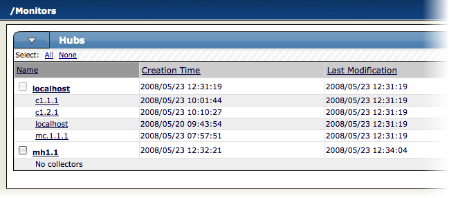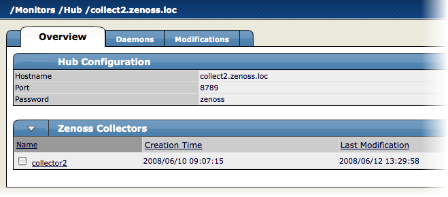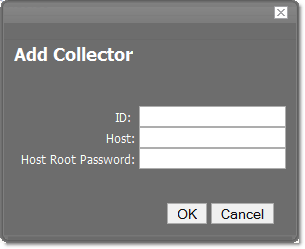#4. Deploying Collectors
Use the information and steps in the following sections to add and manage collectors.
#4.1. Prerequisite Tasks
Before adding a collector, you must edit the $ZENHOME/etc/zeo.conf file to allow the collector to connect.
In the file, change the line:
address localhost:8100
to
address 8100
#4.2. Adding Collectors
To add a collector to a hub:
From the left navigation menu, select Collectors.
The main Collectors page appears, showing all of the hubs and collectors.
Click the name of the hub where you want to add the collector.
The main page for this hub appears.
From the Zenoss Collectors table menu, choose Add Collector...
The Add Collector dialog appears.
Add information to the dialog to define the collector.
#Table 25.2. Add New Collector Dialog Fields
Field Name Description ID
Enter the name for the collector as it will be identified in Zenoss. This name will be used to prefix the Zenoss control scripts on the collector. If the ID is
coll1, then scripts will be namedcoll1_zenperfsnmp.Host
Enter the name of the host for the collector. This must be a fully qualified domain name, IP address, or resolvable hostname.
Host Root Password
Enter the password for the root user on the Host. The root password is not stored; it is used to configure a pre-shared key between the main Zenoss server and the remote collector.
Note
If you are creating another collector on the Zenoss server, enter the
localhostrather than the IP address of the Zenoss server.Click OK. The system displays log output from the creation of the new collector. When fully configured (this may require several minutes), click the link at the bottom of the page to go to the overview page for the new collector.
#4.3. Deleting Collectors
When you delete a collector, its devices are left without an assigned collector. Zenoss recommends that you reassign assigned devices prior to deleting a collector.
To delete a collector, click the name of the hub where the collector exists from the main collectors page. The Hub overview page appears. From the list of Zenoss Collectors, select the collector you want to delete. From the Zenoss Collectors table menu, select Delete Collector.
When you delete collectors using this Zenoss instance, they are not removed or "uninstalled" in anyway from the collector device. They continue to exist on the device until manually removed through the file system.
#4.4. Updating a Hub or Collector
Warning
Any time you update your version of Zenoss or install additional ZenPacks, you must update any hubs or collectors.
To update a hub or collector, navigate to the Overview page for the hub or collector, and then choose Update Hub or Update Collector from the page menu. This copies the most recent Zenoss code and ZenPacks to the server and restarts the daemons running there.