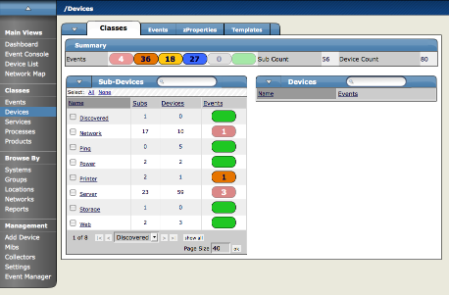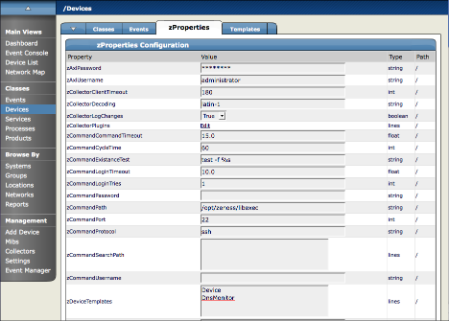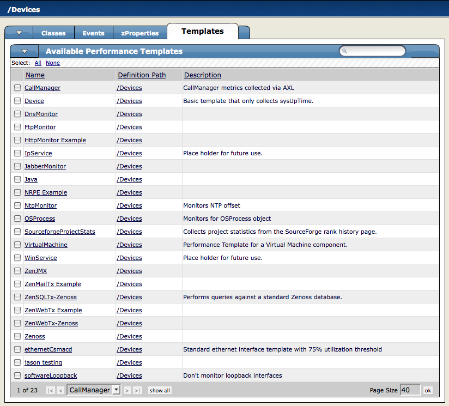#2. Classes
The most important organizers in Zenoss are classes, which comprise:
Device classes
Event classes
Service classes
Product classes
Templates and zProperties can be inherited based on class. These attributes can be overwritten further down the class hierarchy, all the way down to the individual component level. The class hierarchy includes all defined and standard classes and sub-classes.
The following procedures use device classes and sub-classes, but the same concepts apply to event classes, service classes, and product classes. When you add a device to Zenoss, you should (after providing the network name or IP address), at a minimum, specify its device class. Templates and zProperties can be set at any level in the device class hierarchy.
#2.1. Viewing Device Classes
To see all of the devices in a device class, select Devices from the Navigation menu.
The Device Classes tab appears.
The Device Class tab shows an "event rainbow" for that class level and a summary for the next level of class hierarchy, along with an indicator of whether there are any devices in any of the classes that have events associated with them.
#2.2. Setting zProperties at the Class Level
To set zProperties at the Device Class Level:
Navigate to the Device Class tab for the class you where you want to set zProperties, and click the zProperties Tab.
The zProperties tab for this Device Class appears.
Define any of the normal Device zProperties. These will apply to all devices in this class or added to this class unless overridden at a lower level in the hierarchy.
#2.3. Defining and Applying Templates at the Class Level
To define Templates at the Device Class Level:
Navigate to the Device Class tab for the class you where you want to set Templates, and click the Templates Tab.
The Templates tab for this Device Class appears.
Now you can define or bind any Device Template and they will apply to all devices in the class or added to this class unless over-ridden at a lower level in the hierarchy.
#2.4. Creating Classes
To create a device class:
From the class level where you want to add the organizer, navigate to the Classes tab.
From the SubClasses table menu, select Add New Organizer, and then enter a name for the organizer.
To add devices to this device class:
Navigate to the device list.
Select the devices you want to add to the class.
From the table menu, select Move to Class, and then select the class to which you want to move the device.